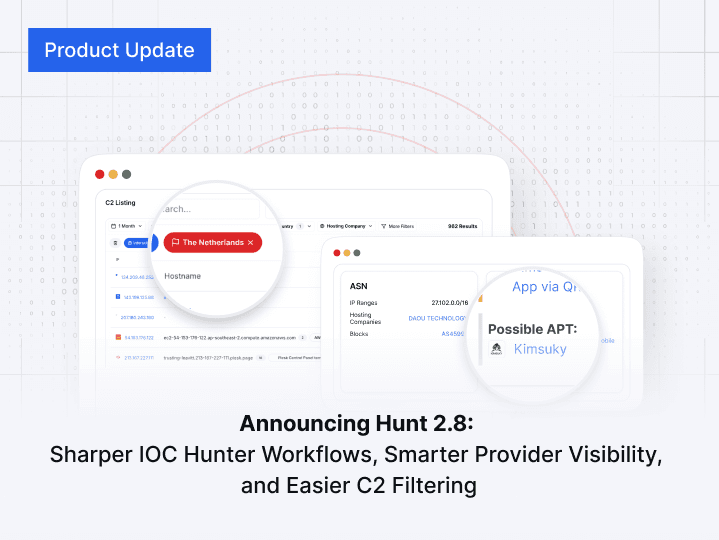TABLE OF CONTENTS
Light or Dark Mode
Light or Dark Mode
Hunt's user interface provides a customization option for users to select their preferred visual theme: light or dark mode. This feature is designed to enhance user experience by accommodating different viewing preferences, without impacting the operational aspects of the platform.
Hunt's user interface provides a customization option for users to select their preferred visual theme: light or dark mode. This feature is designed to enhance user experience by accommodating different viewing preferences, without impacting the operational aspects of the platform.
Switching Between Light and Dark Mode
Switching Between Light and Dark Mode

To switch between light and dark mode, scroll down towards the bottom of any of the pages on the platform. Near the lower right-hand side of the page you will see an option to toggle between Light and Dark mode. The current mode will be highlighted.
To switch between light and dark mode, scroll down towards the bottom of any of the pages on the platform. Near the lower right-hand side of the page you will see an option to toggle between Light and Dark mode. The current mode will be highlighted.
Examples
Examples
The images below depict examples of how the same page will appear in either light or dark mode
The images below depict examples of how the same page will appear in either light or dark mode
Light Mode Example
Light Mode Example



Dark Mode Example
Dark Mode Example



Get biweekly intelligence to hunt adversaries before they strike.
Latest News
Hunt Intelligence, Inc.
Get biweekly intelligence to hunt adversaries before they strike.
Latest News
Hunt Intelligence, Inc.
Get biweekly intelligence to hunt adversaries before they strike.
Latest News
Hunt Intelligence, Inc.